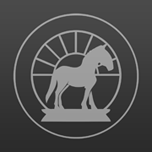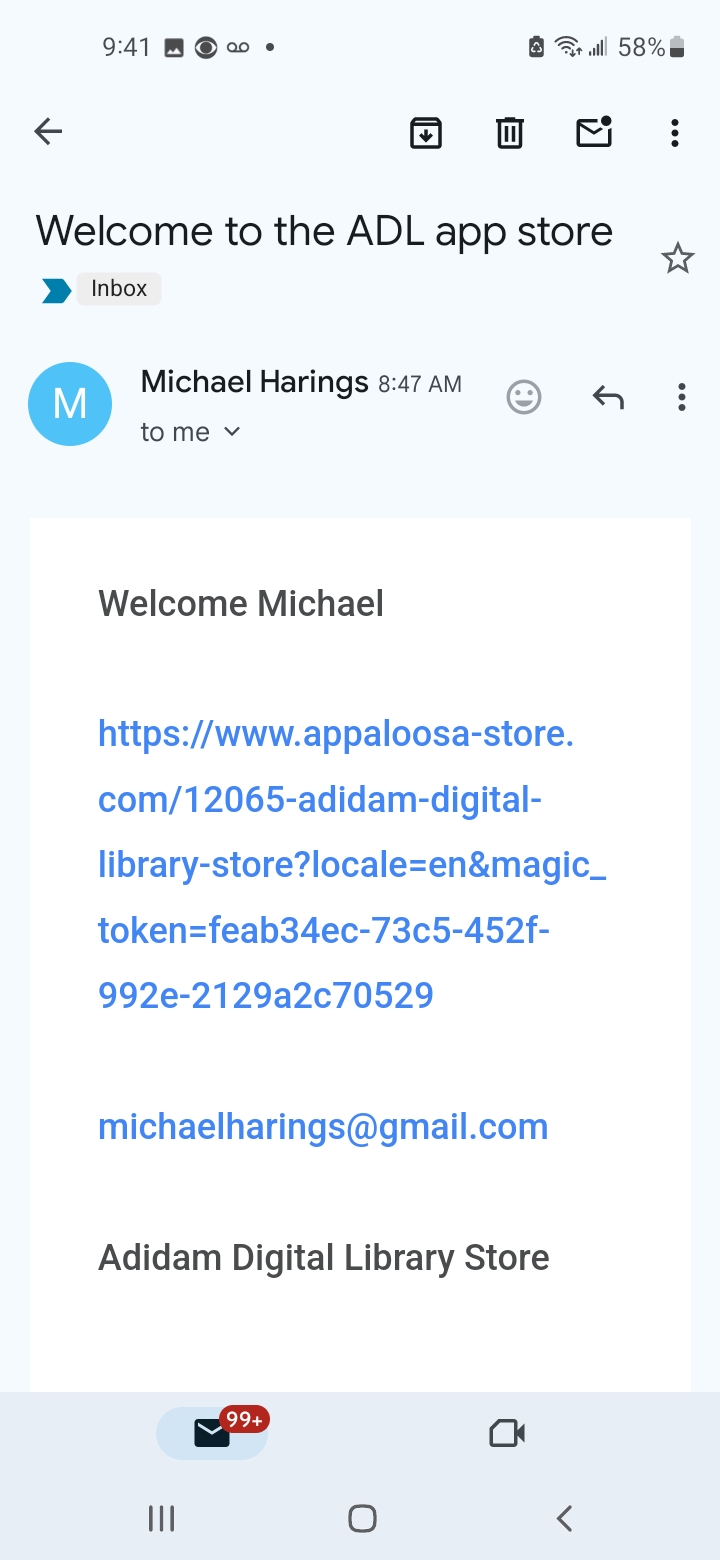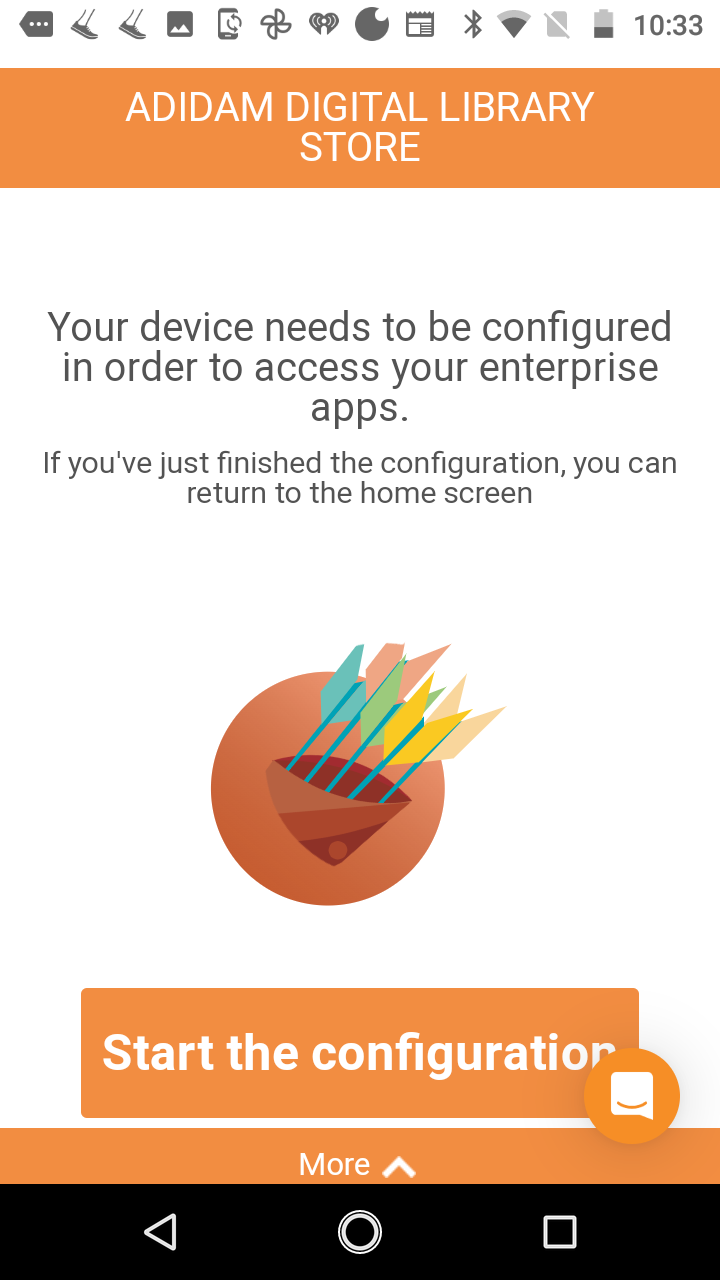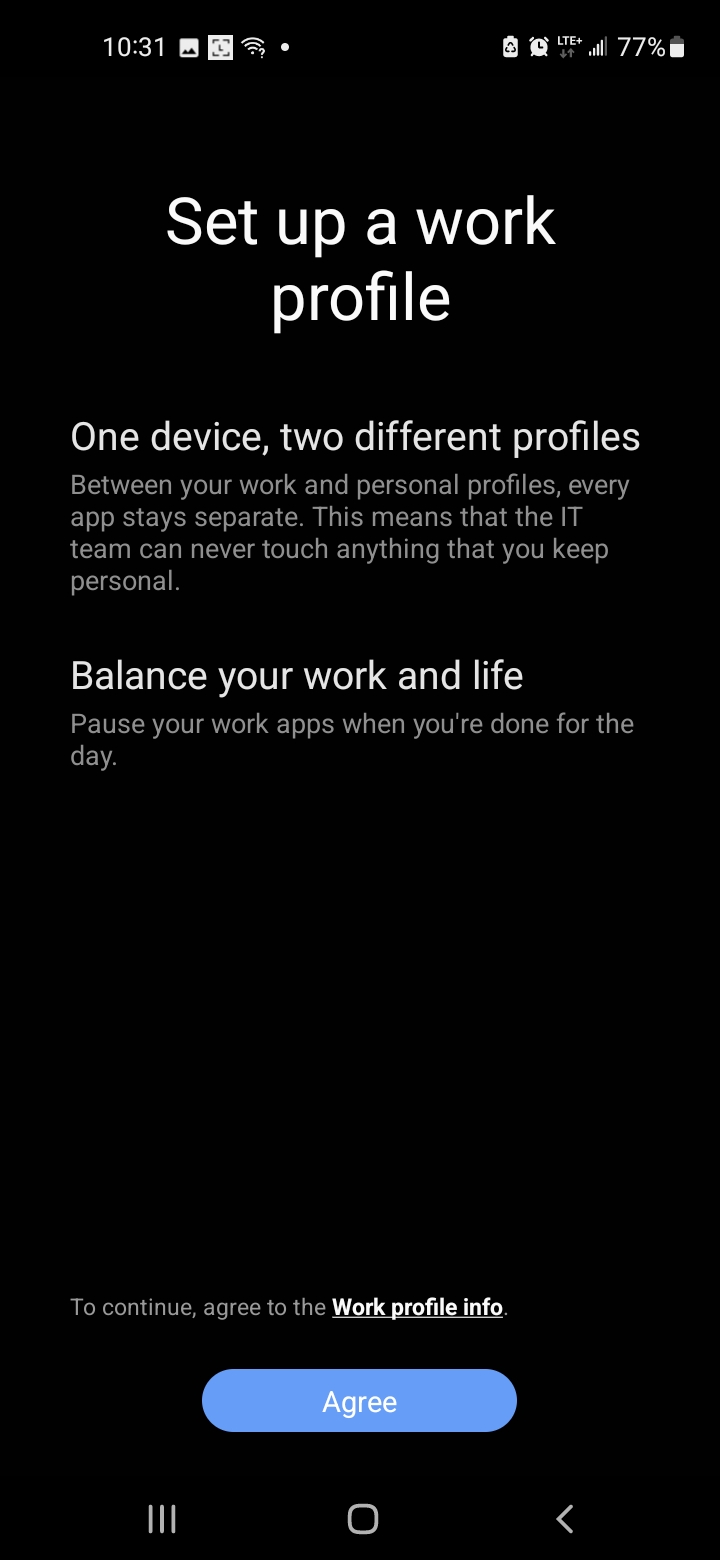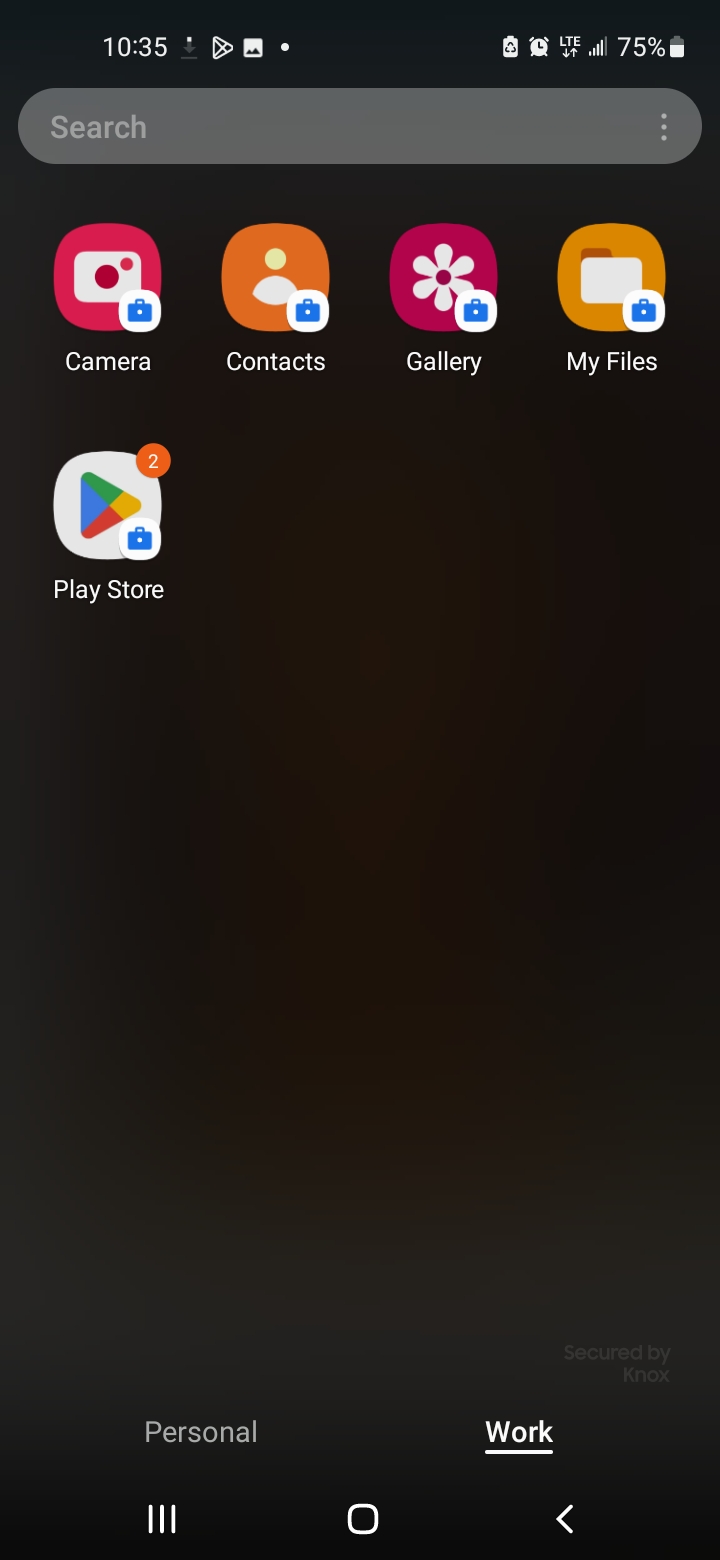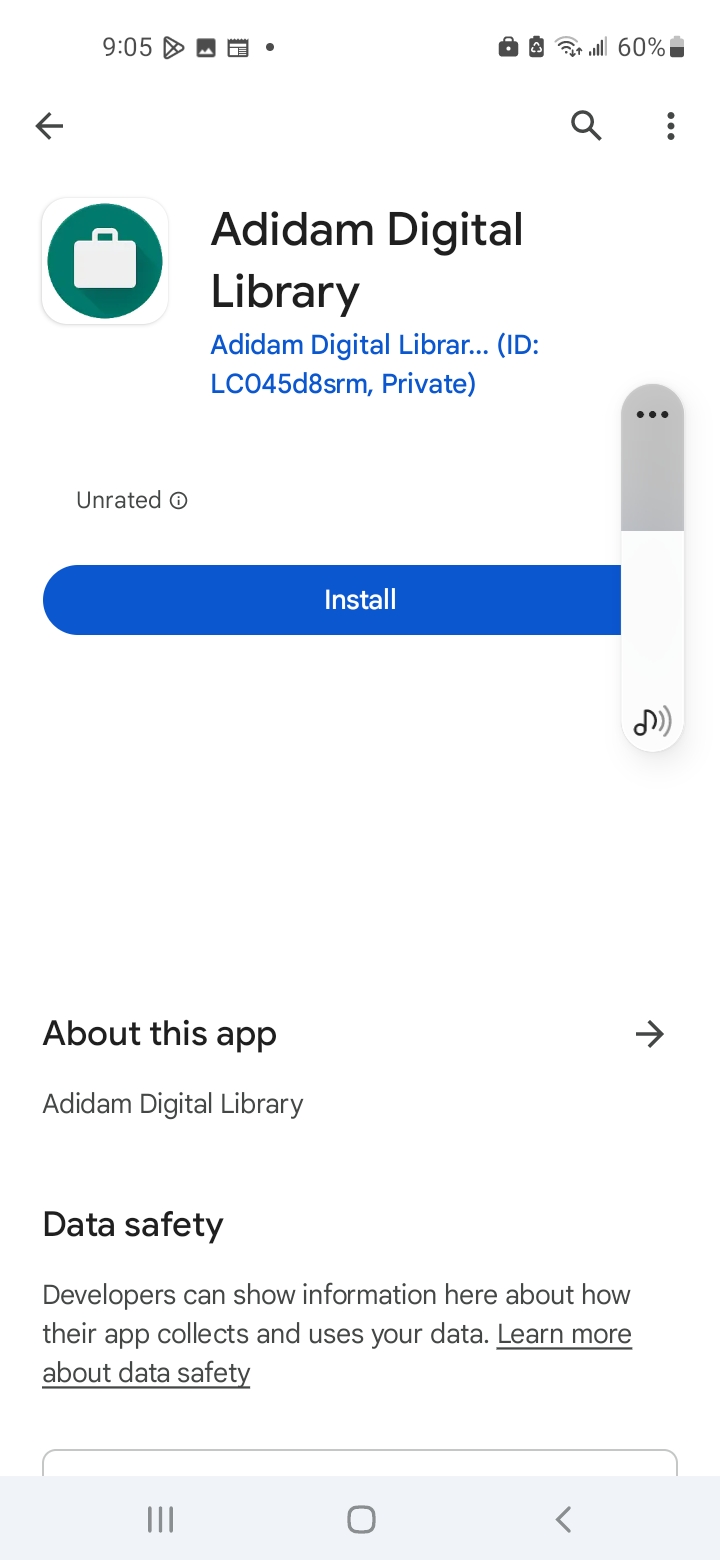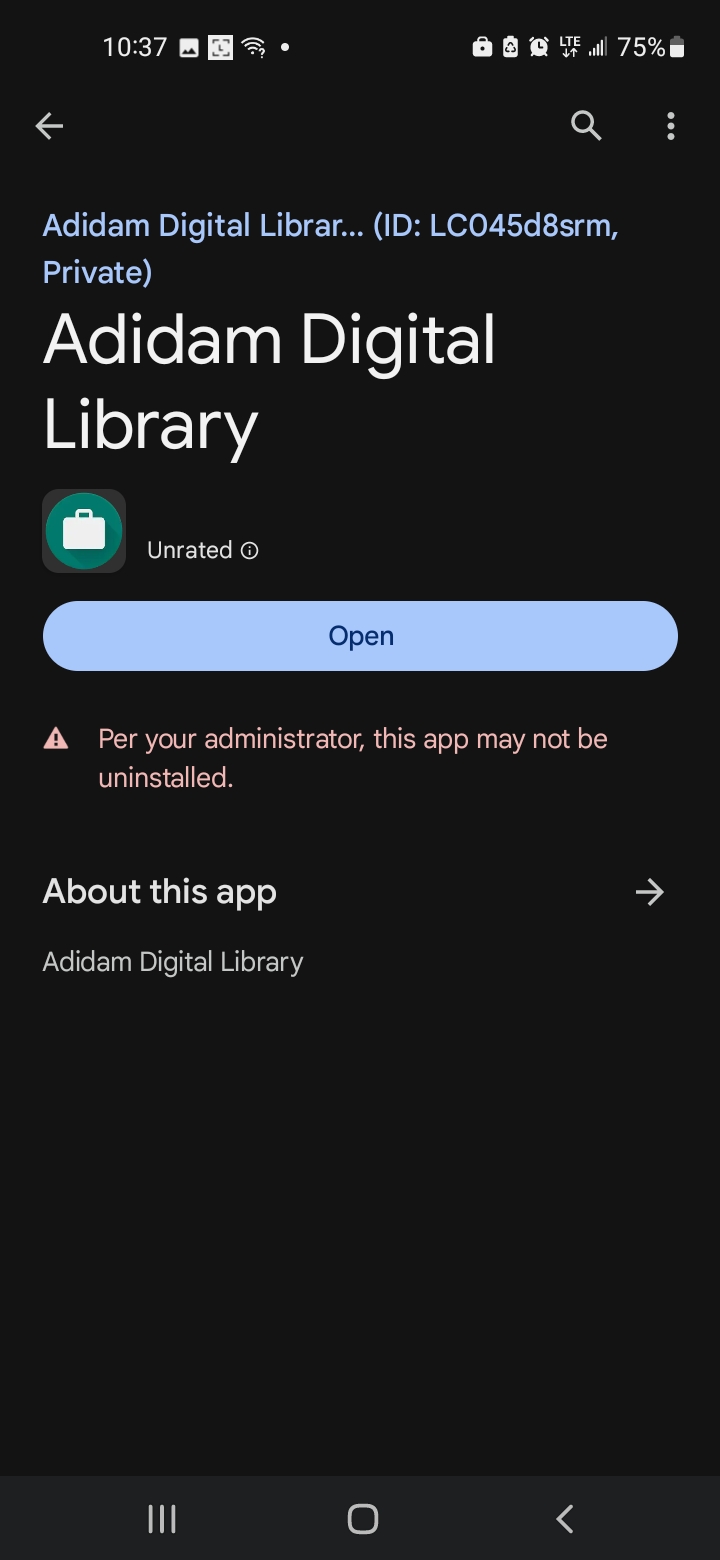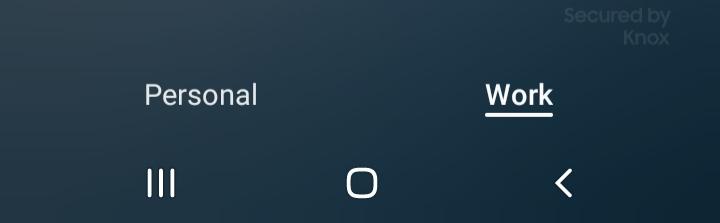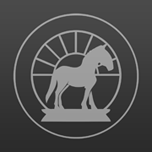
Adidam Digital Library
Android phone/tablet Install Instructions
(Amazon Kindle fire tablets don't work with our ADL app at this time! Here's a list of working devices.)
The exact sequence of screens/pages during this install may vary according to the make and model of your device.
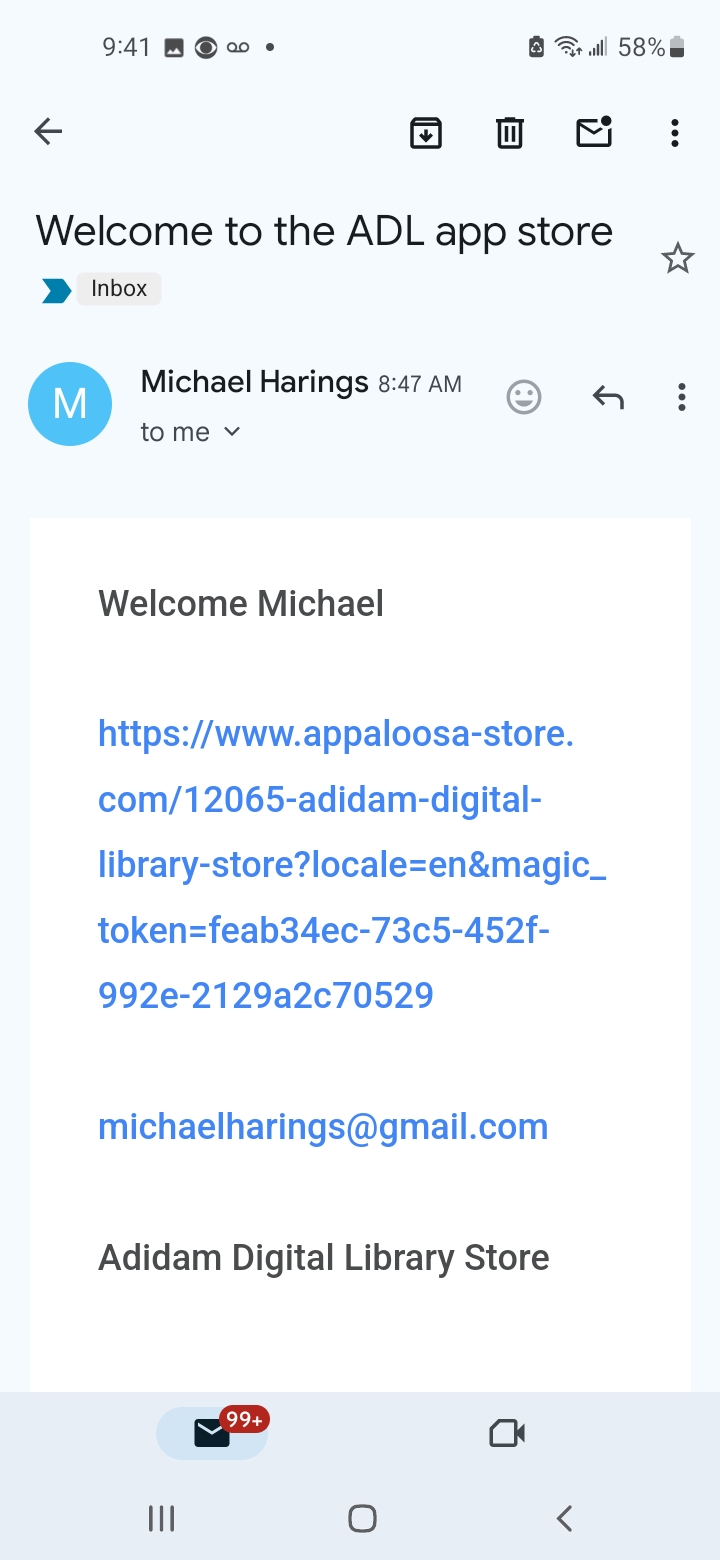
Open your email: tap on the link to start the install process.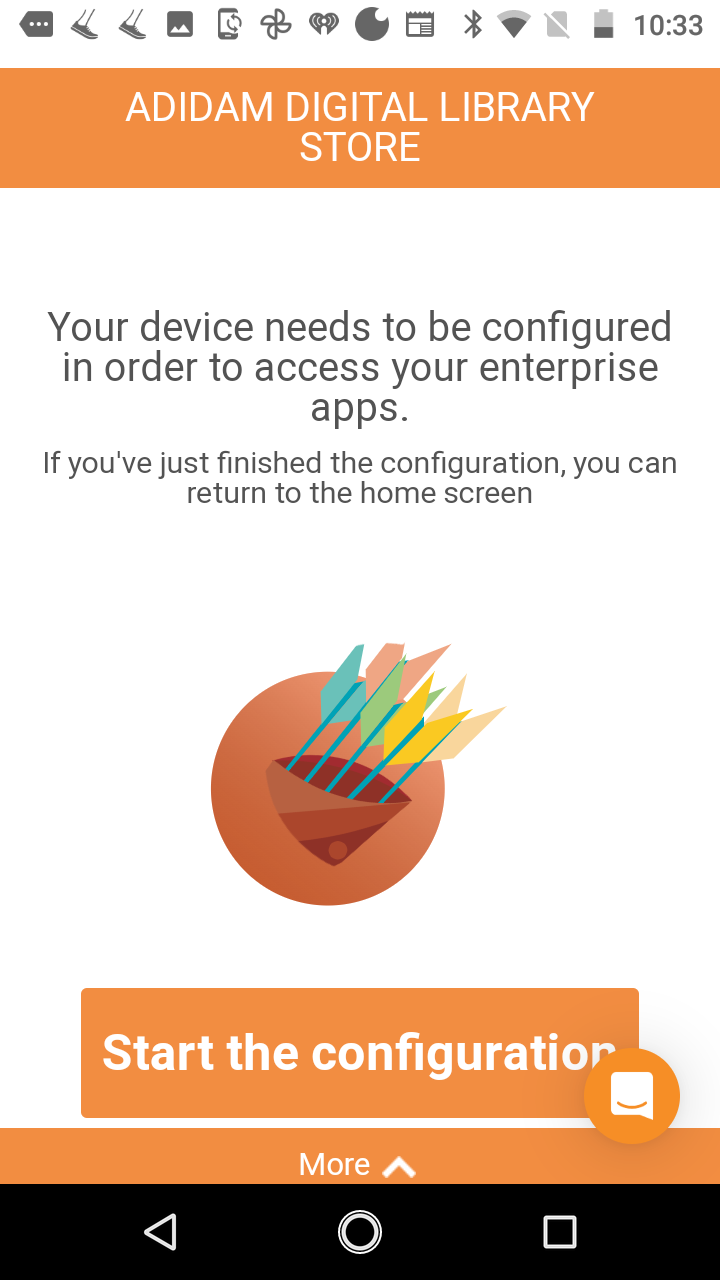
Tap on the orange: start the configuration button.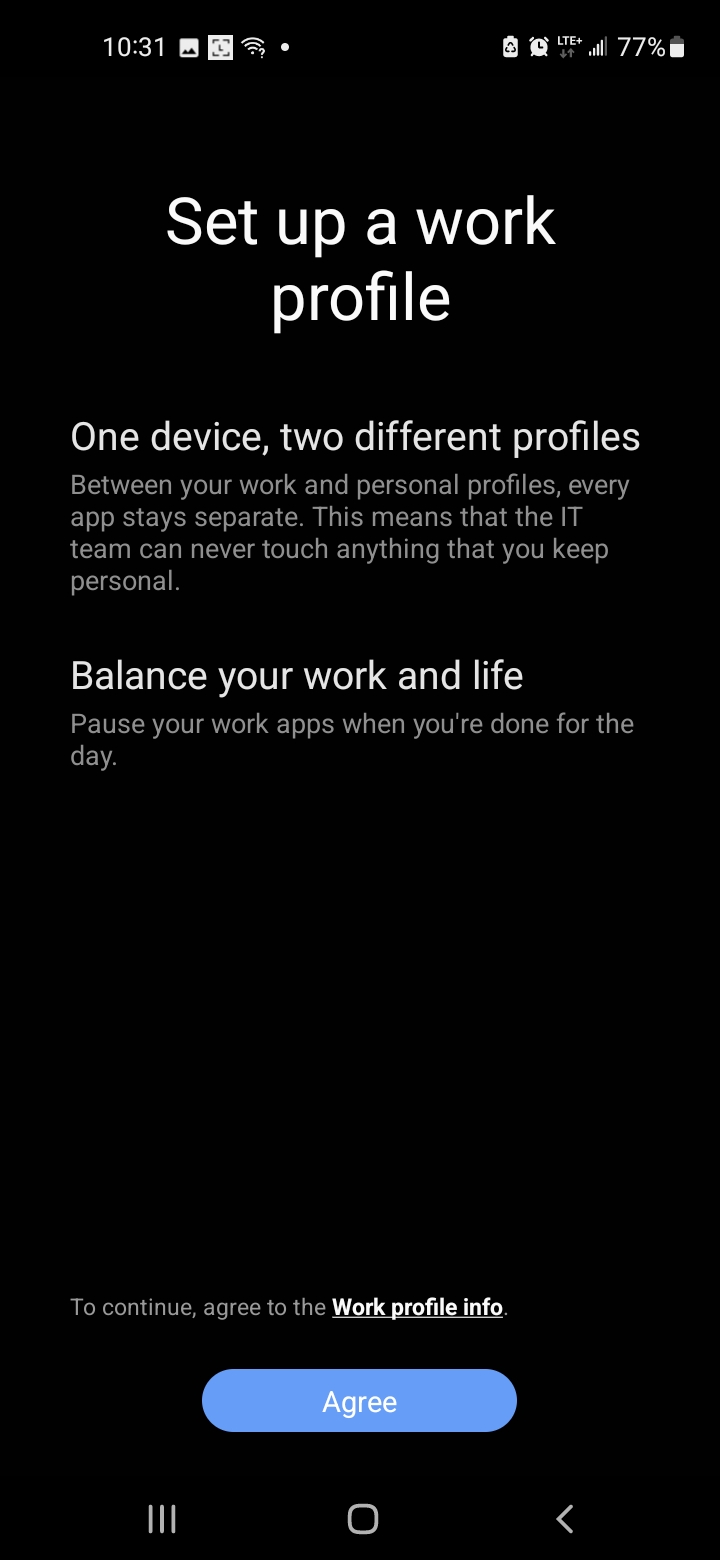
Setup Profile: tap on Agree (If it asks Work Profile or Chrome, choose WORK.)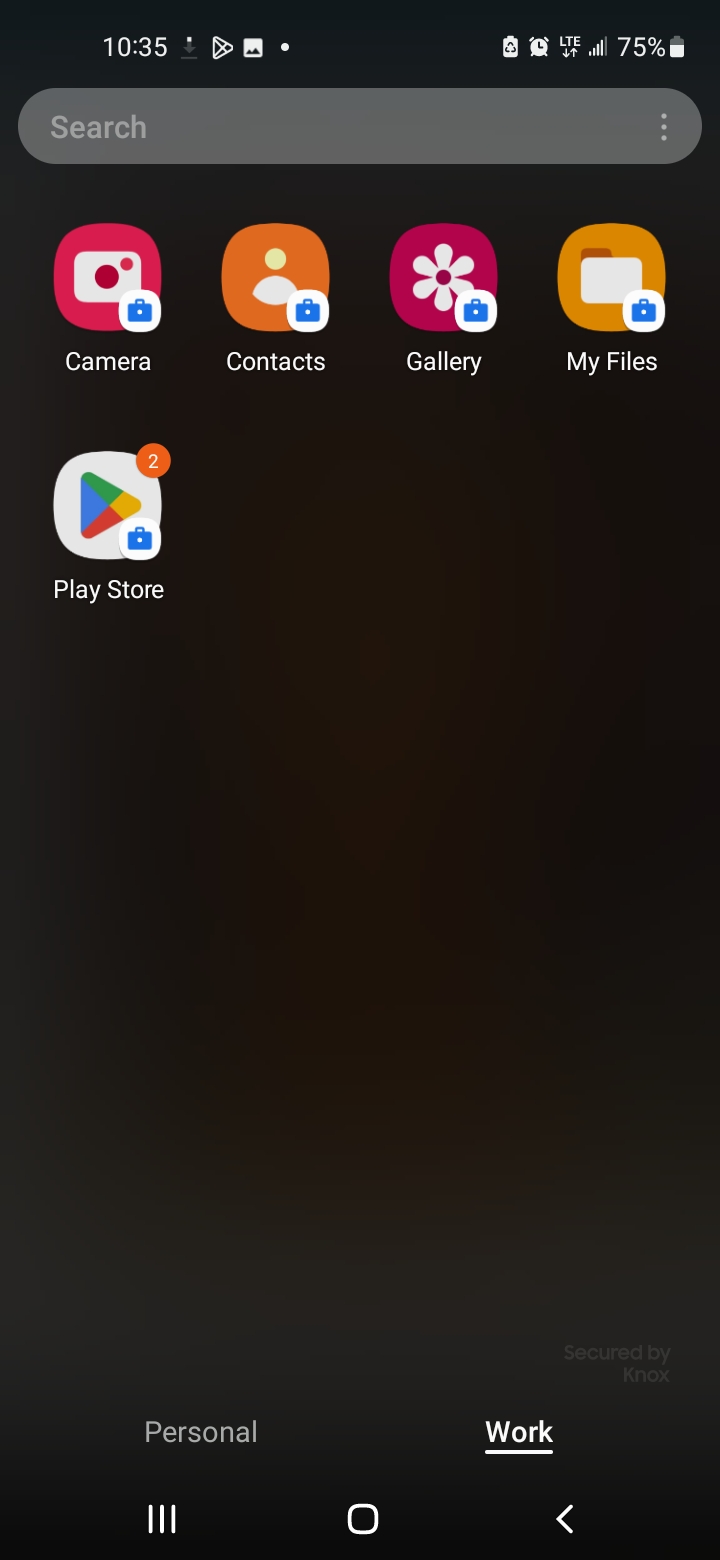
Tap on the Play Store Icon-
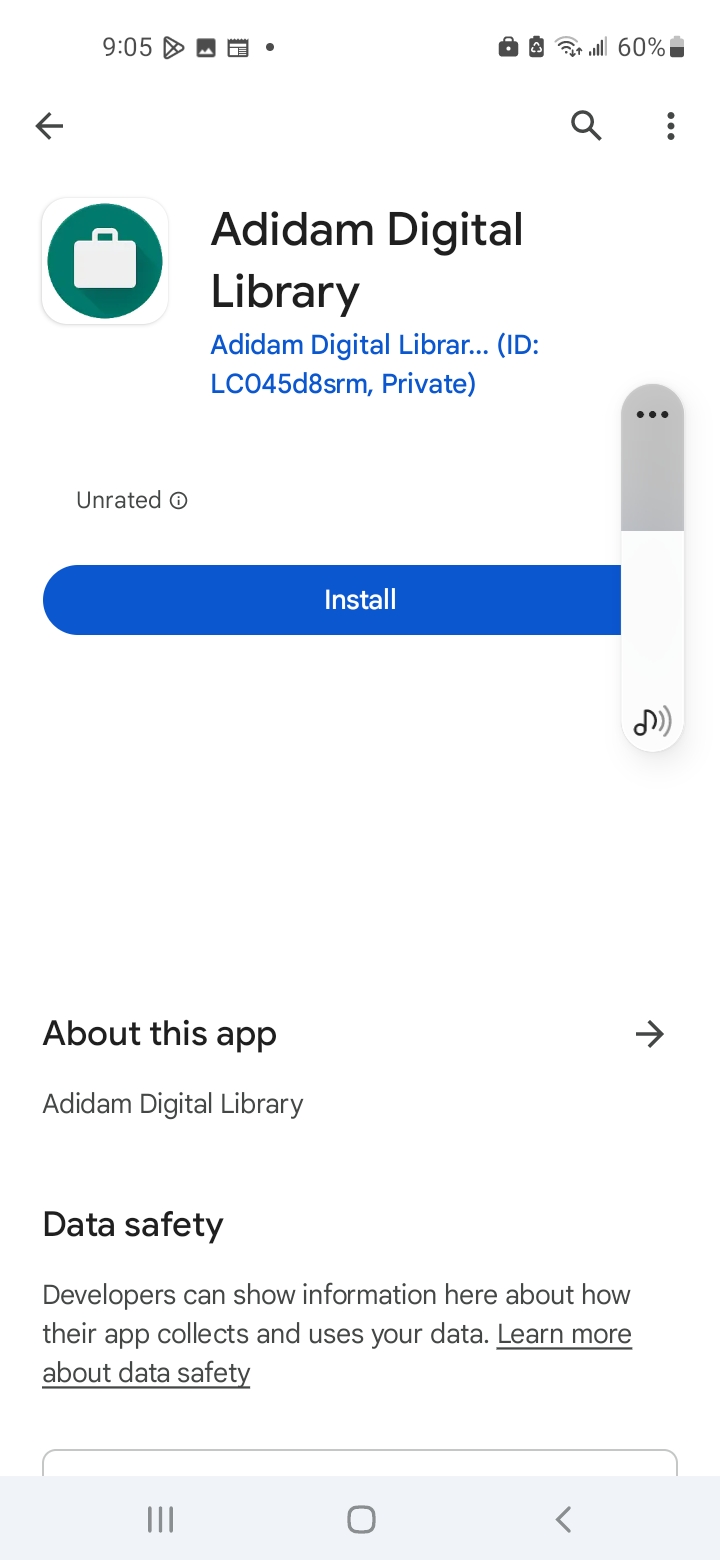
Tap on the install button.
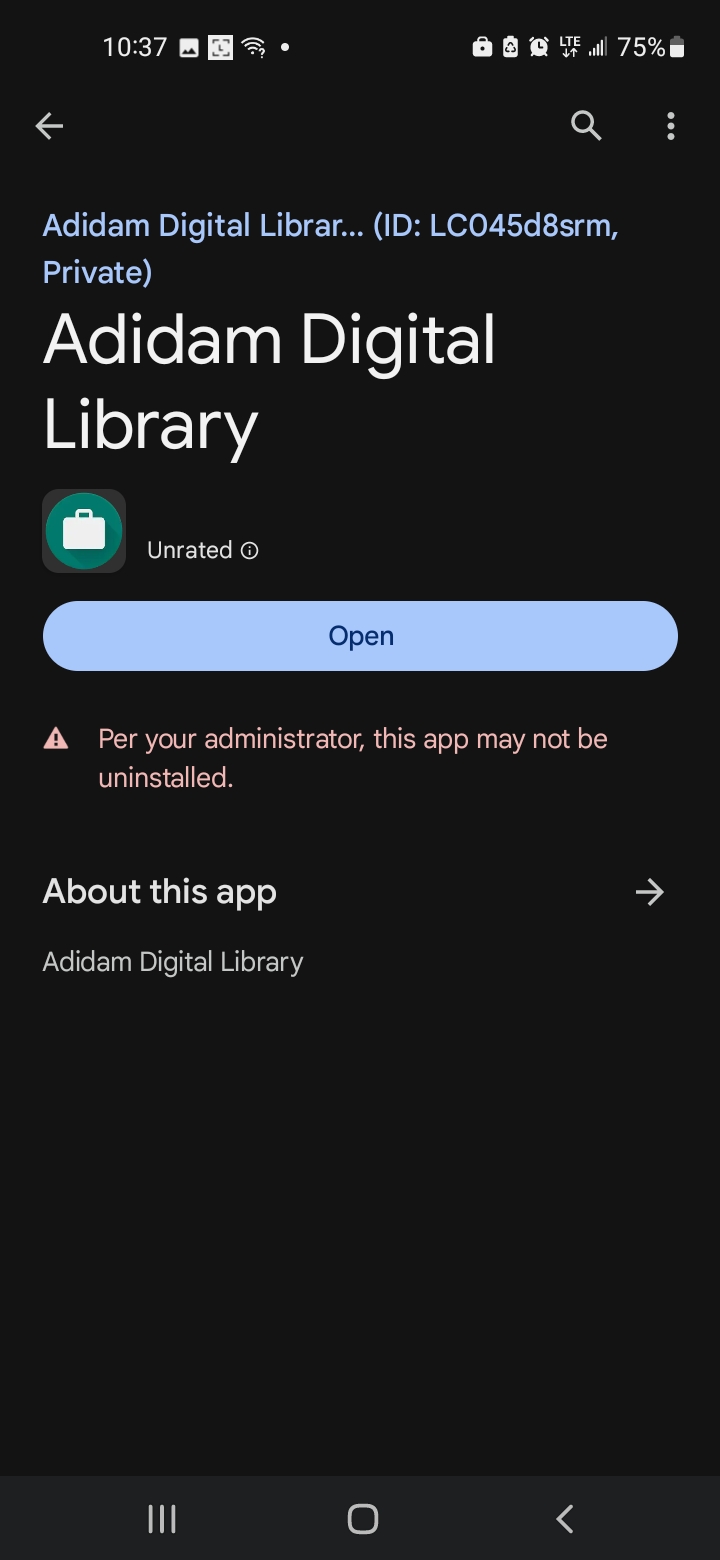
Open the ADL app!
How to get back to the Personal Profile
- Go to home page
- Swipe up from bottom of your screen:
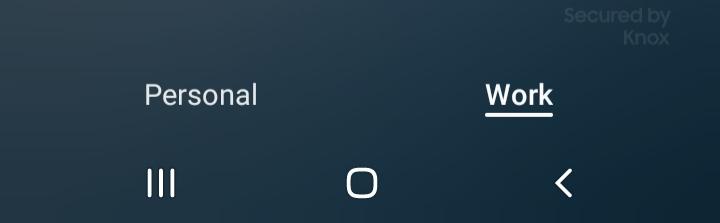
You should see 2 Items on screen bottom: Personal and WORK- Tap on WORK to go into the Google Playstore WORK setup, where the Adidam Digital Library App lives.

Tap on the app to open it.- Swipe up from bottom of screen, and tap on Personal to go back to your Personal apps when done.