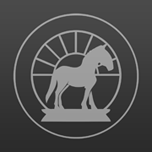 Adidam Digital Library 2.10
Adidam Digital Library 2.10
Install Instructions
November 15, 2023
It's best to have this page open on your PC while installing on your iphone/ipad.
(Advice: you can follow the prompt instructions for the most part.)
If you're removing an old ADL app:
If you have your old ADL app on your Apple device, let's get completely rid of it so installing the new version will work easier.
- Remove the ADL app: Simply press your finger on the DHP app icon and hold it down for a second or two. A popup should appear giving you an option to delete the app. Select remove/delete the app
- Now let's remove the Profile Manager info: Tap on the Settings icon (Gray gear icon), scroll down left menu and tap on "General" menu item. On the right menu, scroll down to "VPN and Device Settings" menu item and tap on it. Now select the "Mobile Device Management" for Adidam Digital Library, which pop up another menu, and on the bottom of this menu, tap on "Remove Management" menu item in red.
In case of install Problems
- Tap on the Settings Icon (gray gear box)
- Scroll down and tap on Safari icon
- On the right menu, scroll all the way to the bottom and click on "Advanced"
- Tap on Website Data
- Next to the magnifying lens Search bar, type in: "appa"
- You may see 2 menu items that have appaloosa in them
- Swipe left on the "Appaloosa" menu item and a Red delete button will appear on the right
- Tap on delete
- Swipe left on the other "Appaloosa" menu item, and delete it as well
- Now go back to the ADL email you received and start install process again! :-)
- Open your Safari Browser. Click on the little blue menu icon in the upper left corner.
- On the left Safari navigation meun, click on Private
- in the URL bar at the top of page, type in: appaloosa-store.com [go/enter]
- Enter your gmail or other email & password. (If you forgot your password, click on the Request new password link under the Sign In button.)
- Now go back to the ADL email you received and start the install process again.
- Open your email from Adidam Library (on your iphone or ipad), tap on button: "Download this app"

- Once you're on the Appaloosa website, make sure you're using the Safari browser,
because this install won't work with the Chrome or Firefox browsers. - Appaloosa Store Choose a password for your ADL account.
(Save your password in case you want to install this app on more than one device.
Then go to appaloosa-store.com and use your same email & password to login again on your next device.)
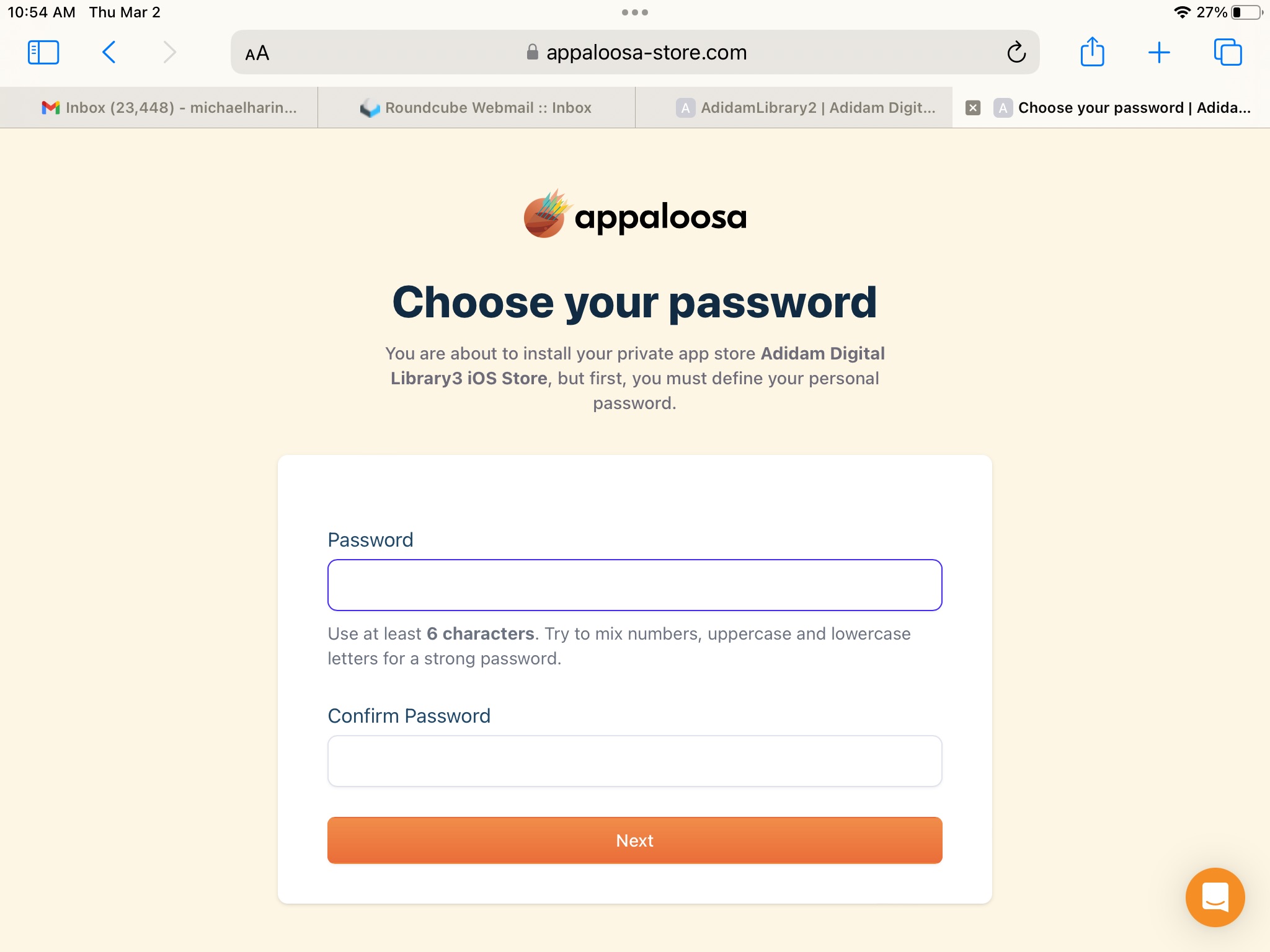
- Are you using an ipad? Tap button "Yes using an iPad".
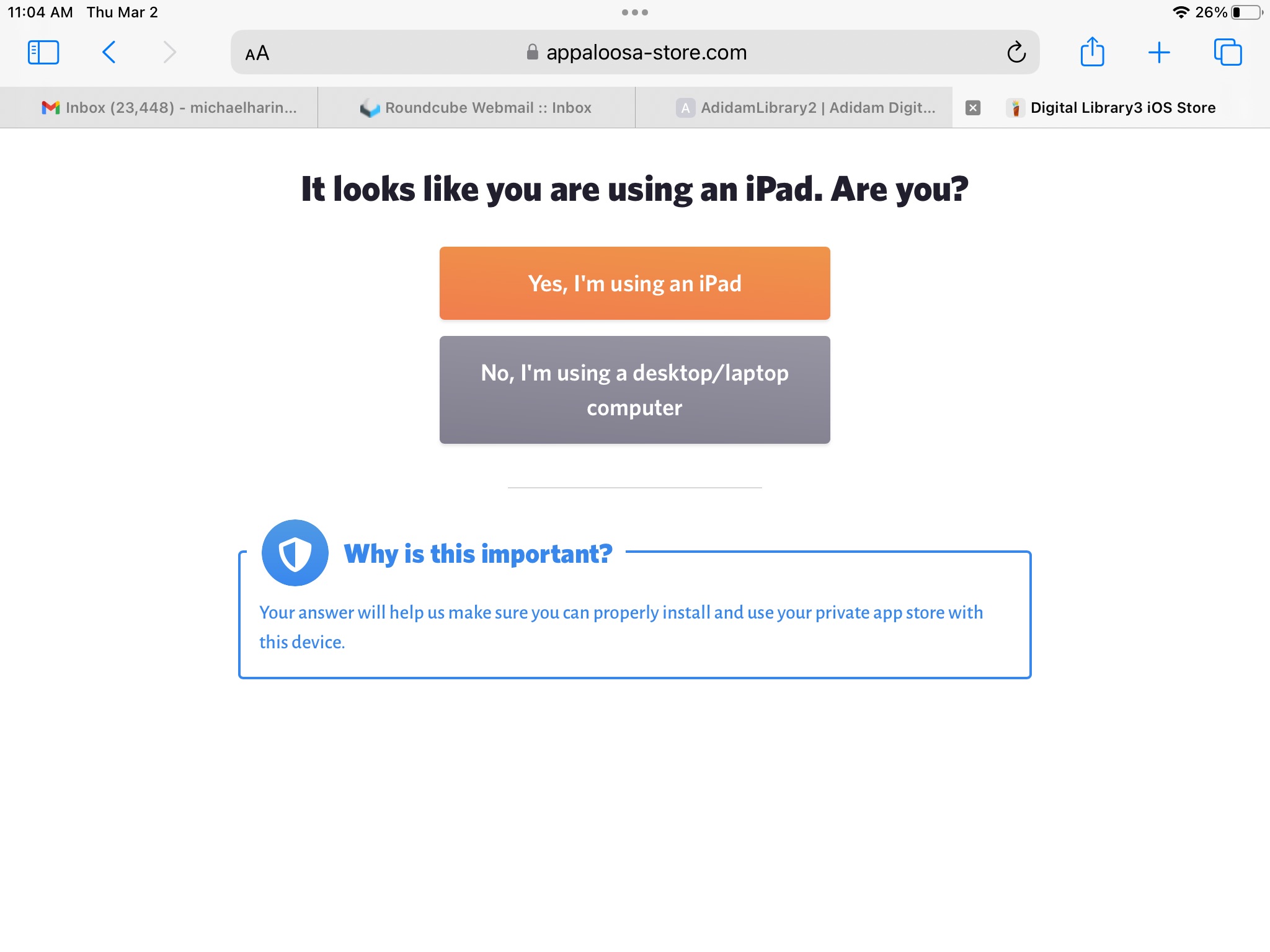
- Welcome, tap the "Start --> " button

- Profile Installation: Tap on the "Download my profile button

- Popup: trying to download a config profile. Tap "Allow"

- Profile download: Tap on "Close" button. get img: prof close
- Profile download: Tap the "HOME" button on your ipad/iphone and goto Settings icon:
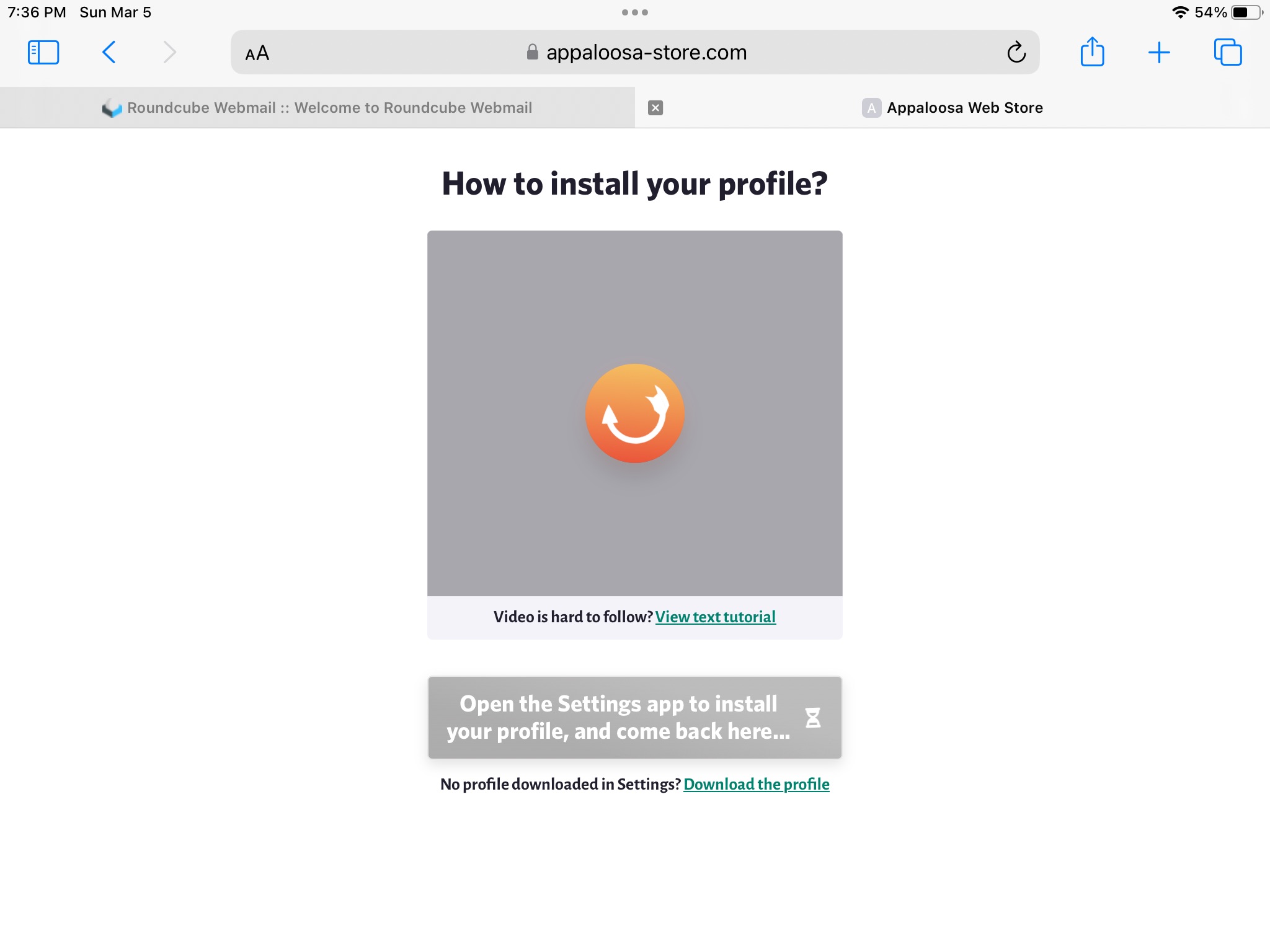
- Find Profile: In Settings ... Tap on "Profile Downloaded" (see red circle)
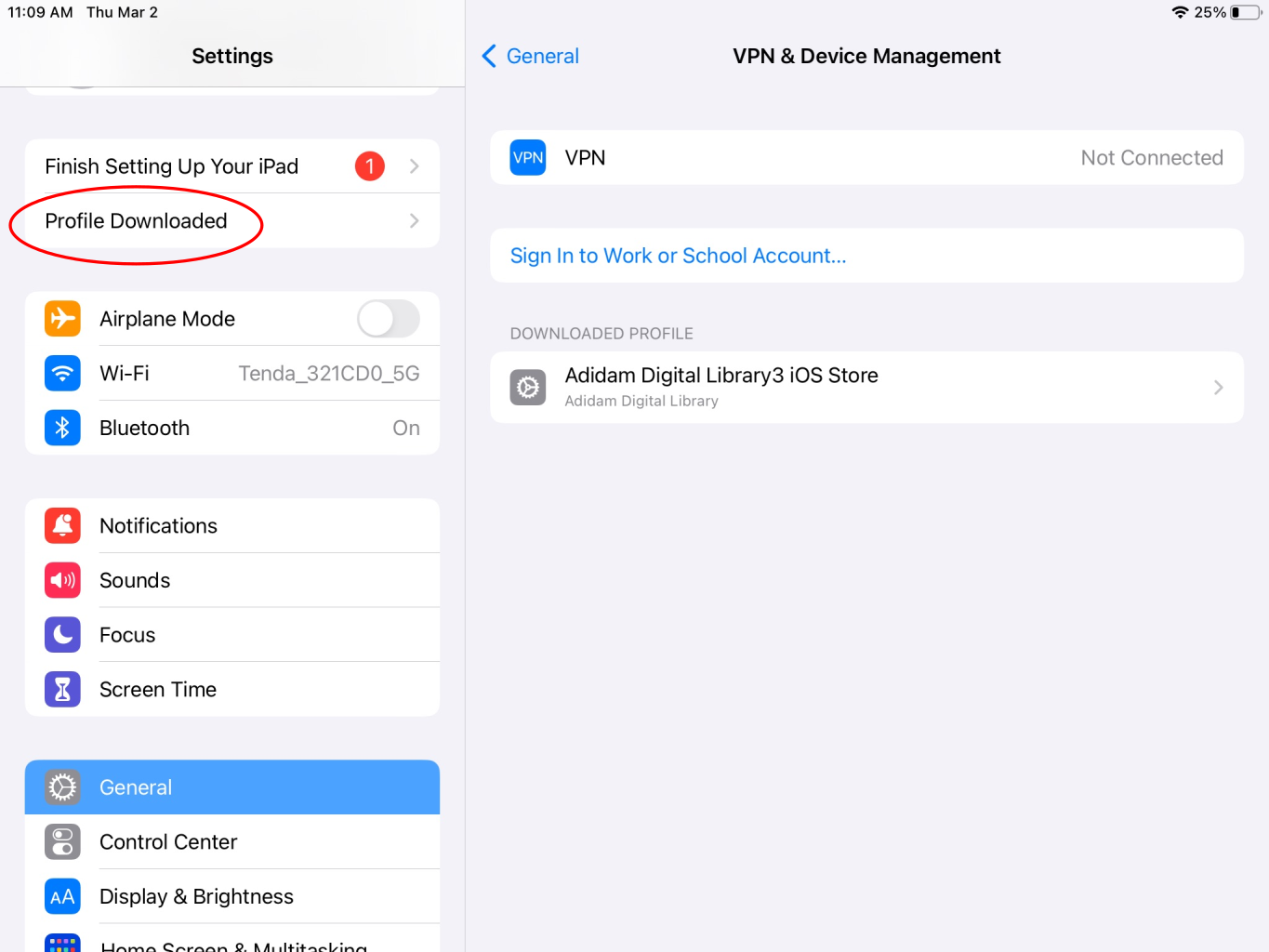
- Install Profile: tap on blue "Install" on the upper right menu
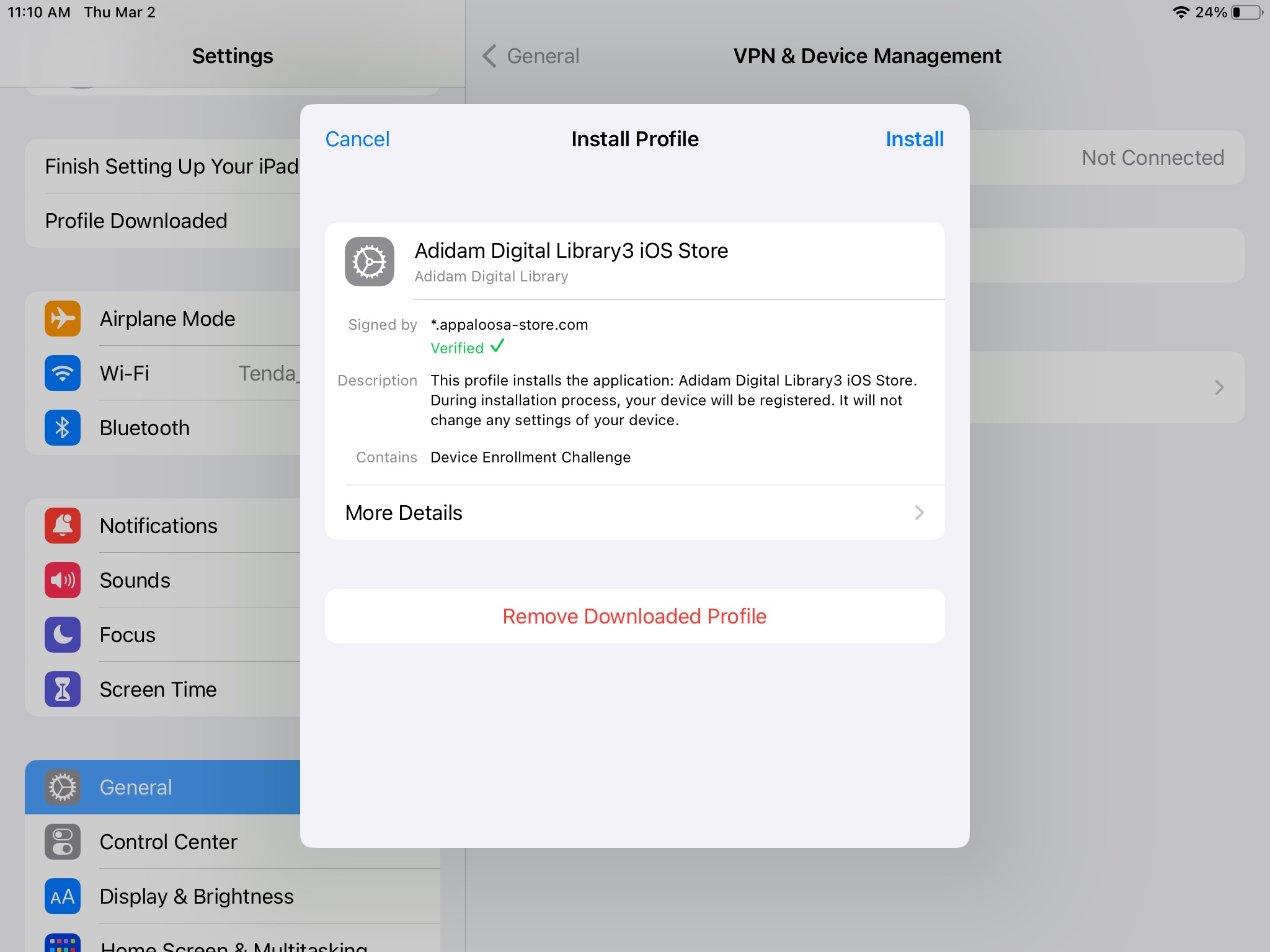
- Popup: Install Profile: Tap on "Install"
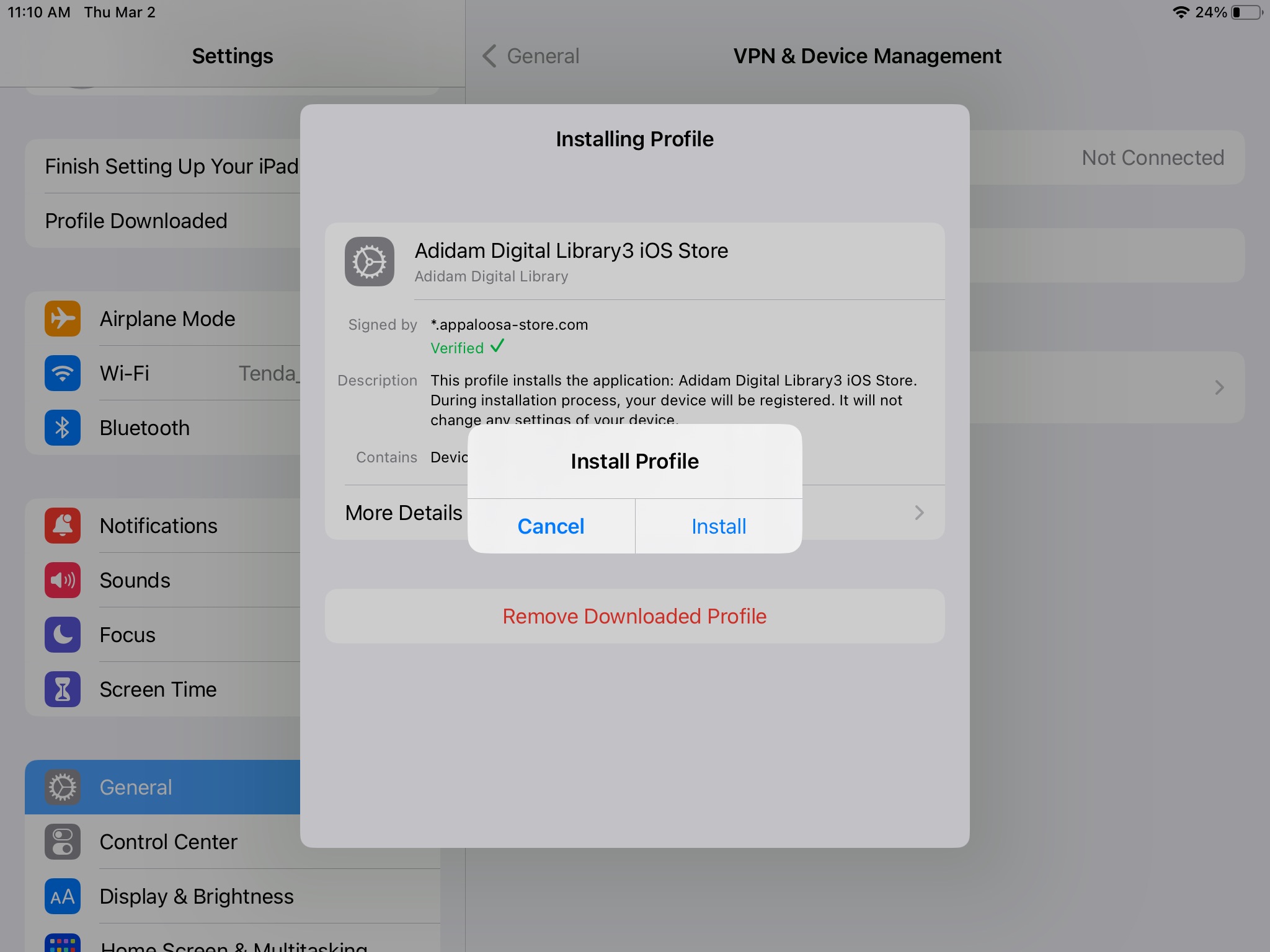
- Popup: Remote Management Tap on the red "Trust"
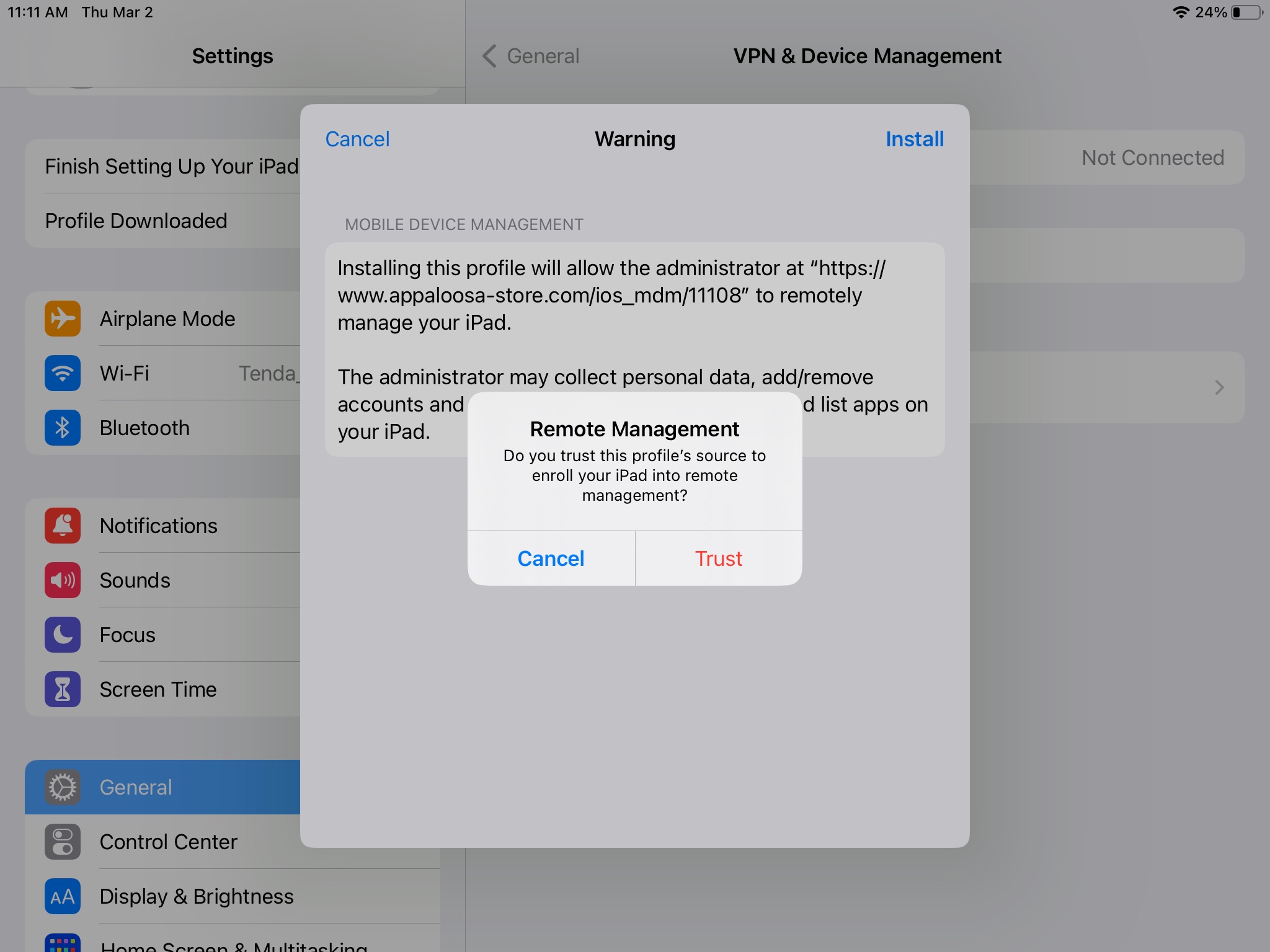
- Popup: Profile Installed : Tap on right corner "Done"
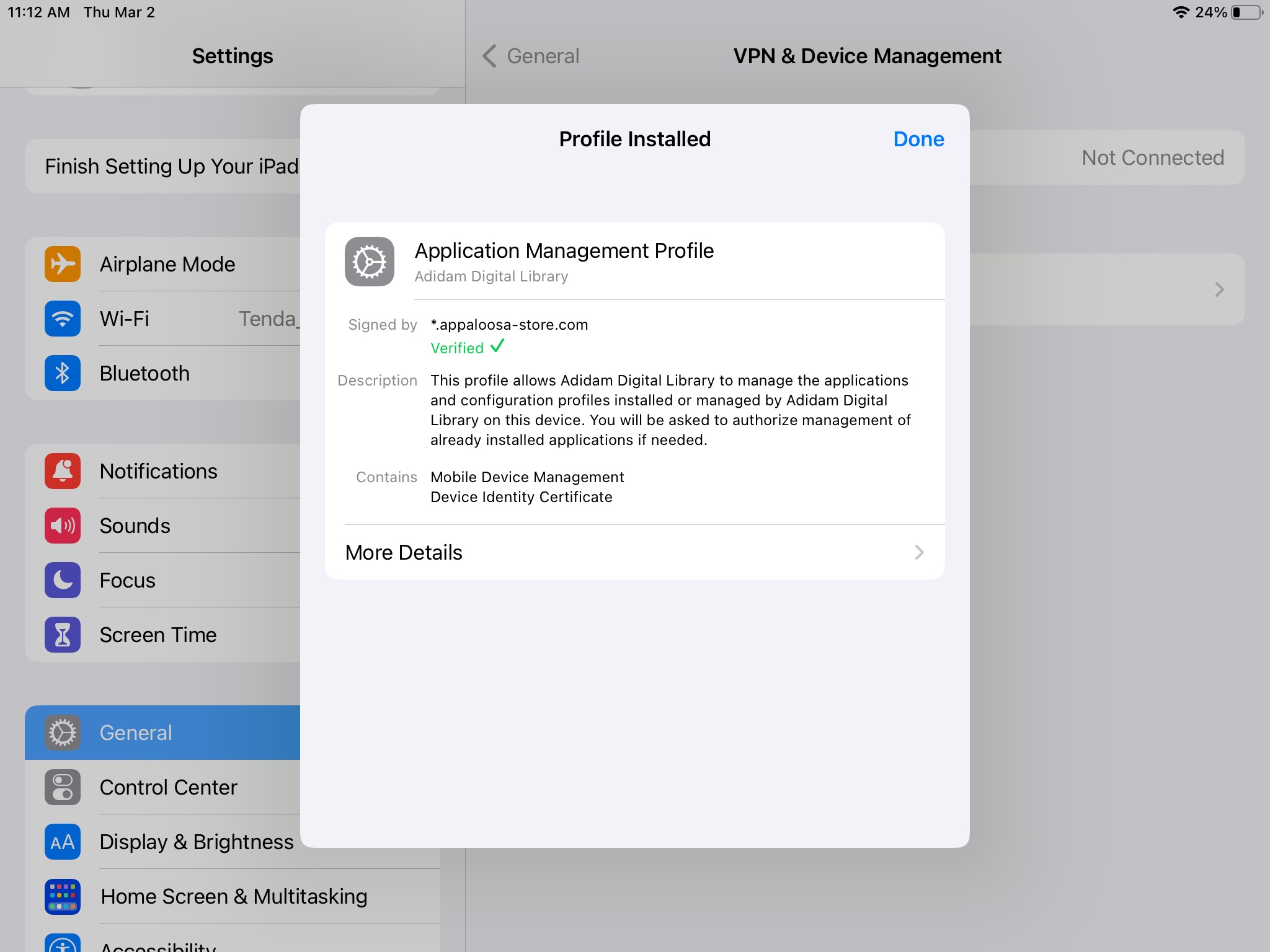
- Tap on home button, and go back to the safari browser, on the Appaloosa install tab.
- Below the video box... tap on the orange "Profile Added!" button.
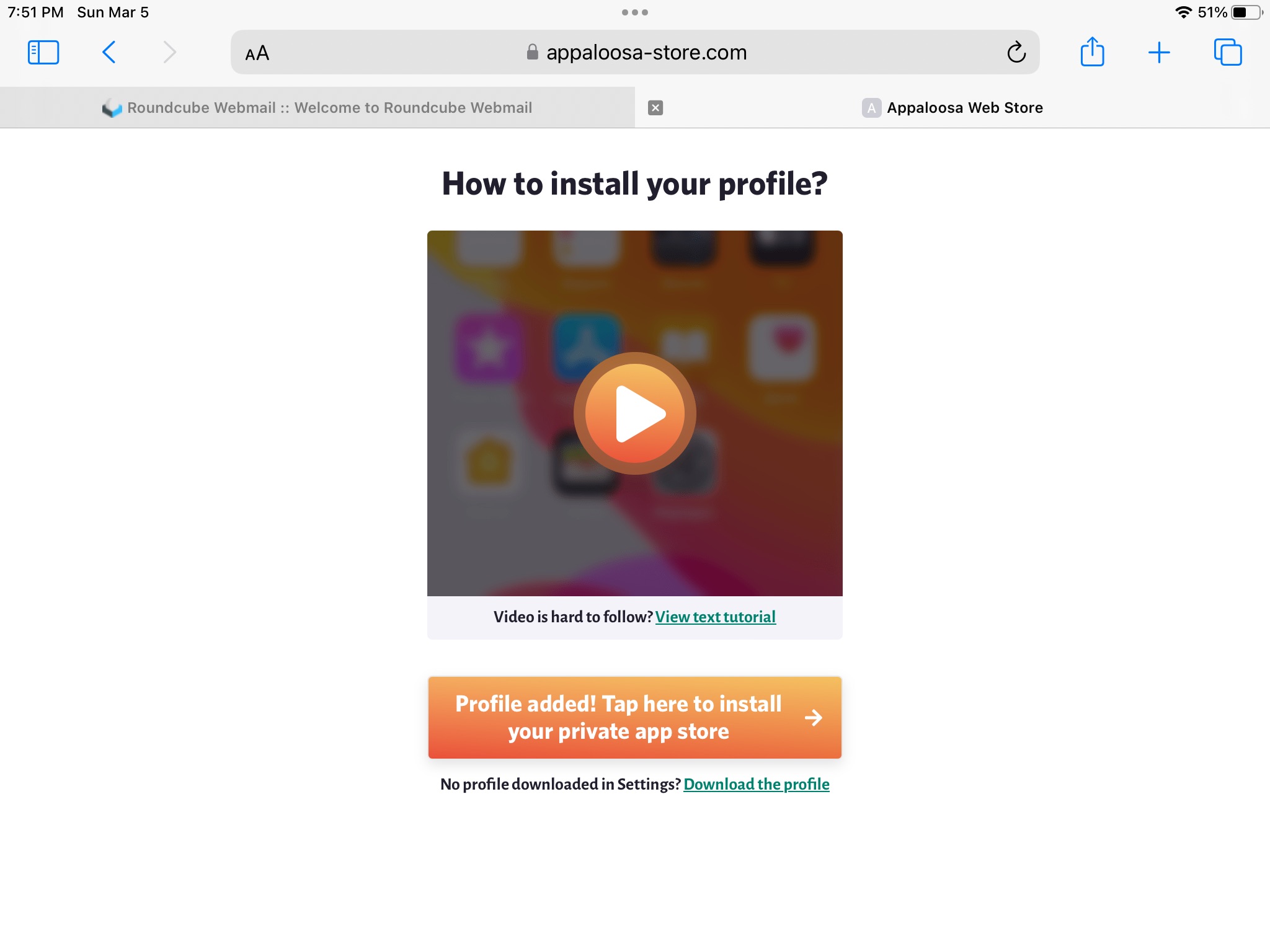
- Tap on Home Button when you see this screen.
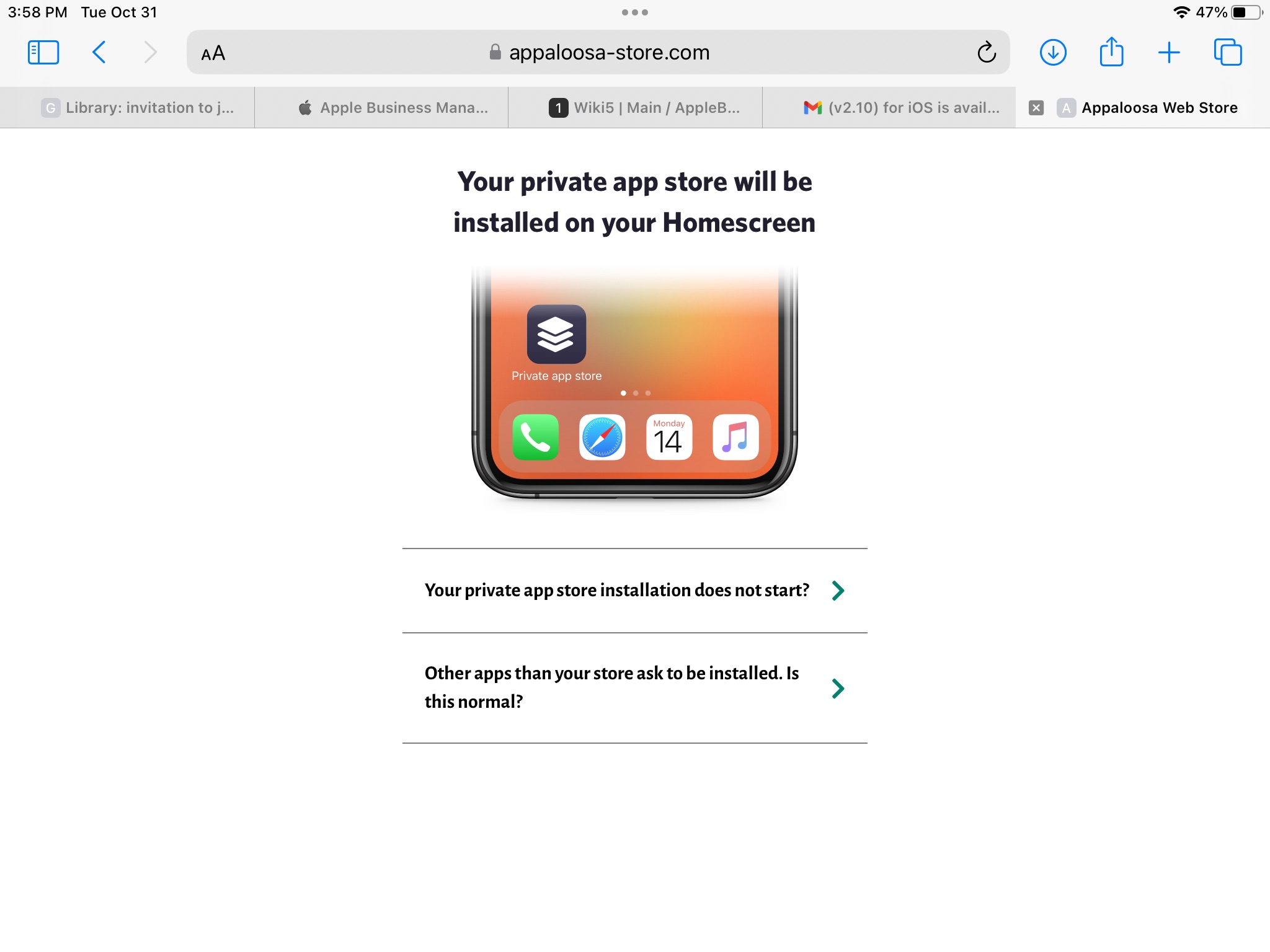
- You'll see the Appaloosa Agent Icon install (circled in orange)

- Tap on "Set up notifications" button
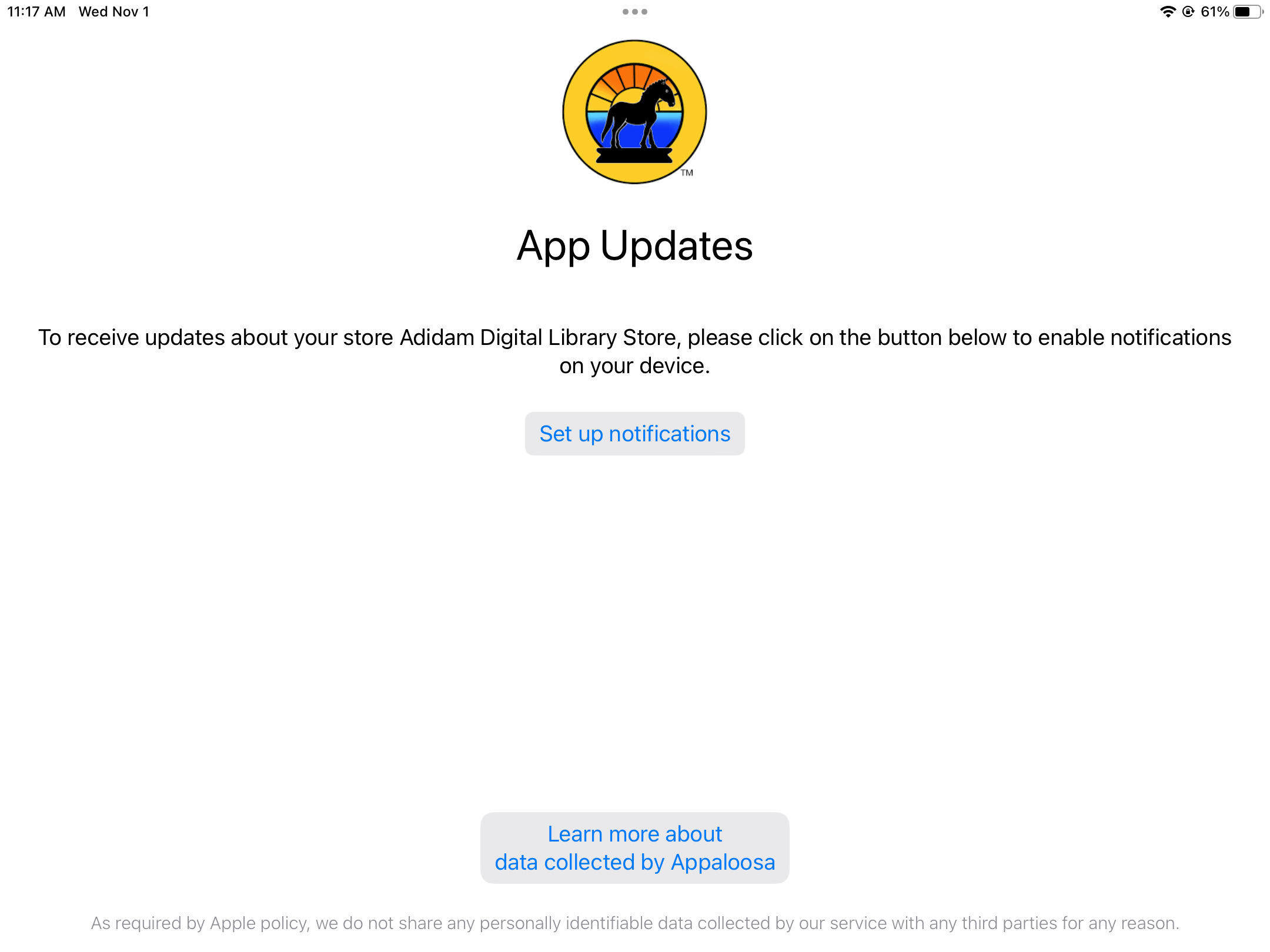
- Tap on Adidam Digital Library 2.10 Install button
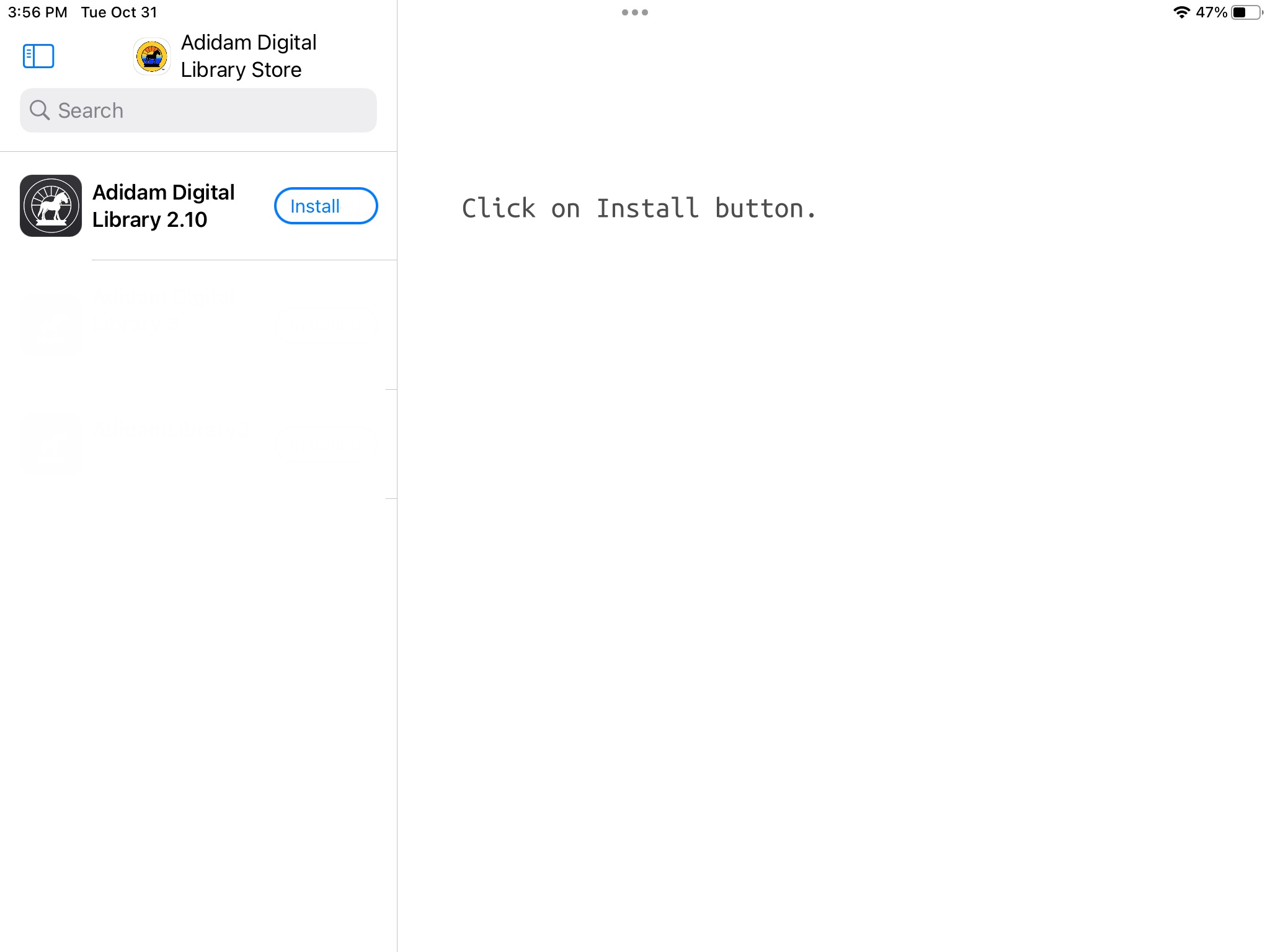
- Go back to HOME screen, (when the webpage says "Your application will be installed shortly") the app (when done installing...) is ready to use. You may need to scroll right to another page, if the home screen is already full, until you find the page the ADL app is on.
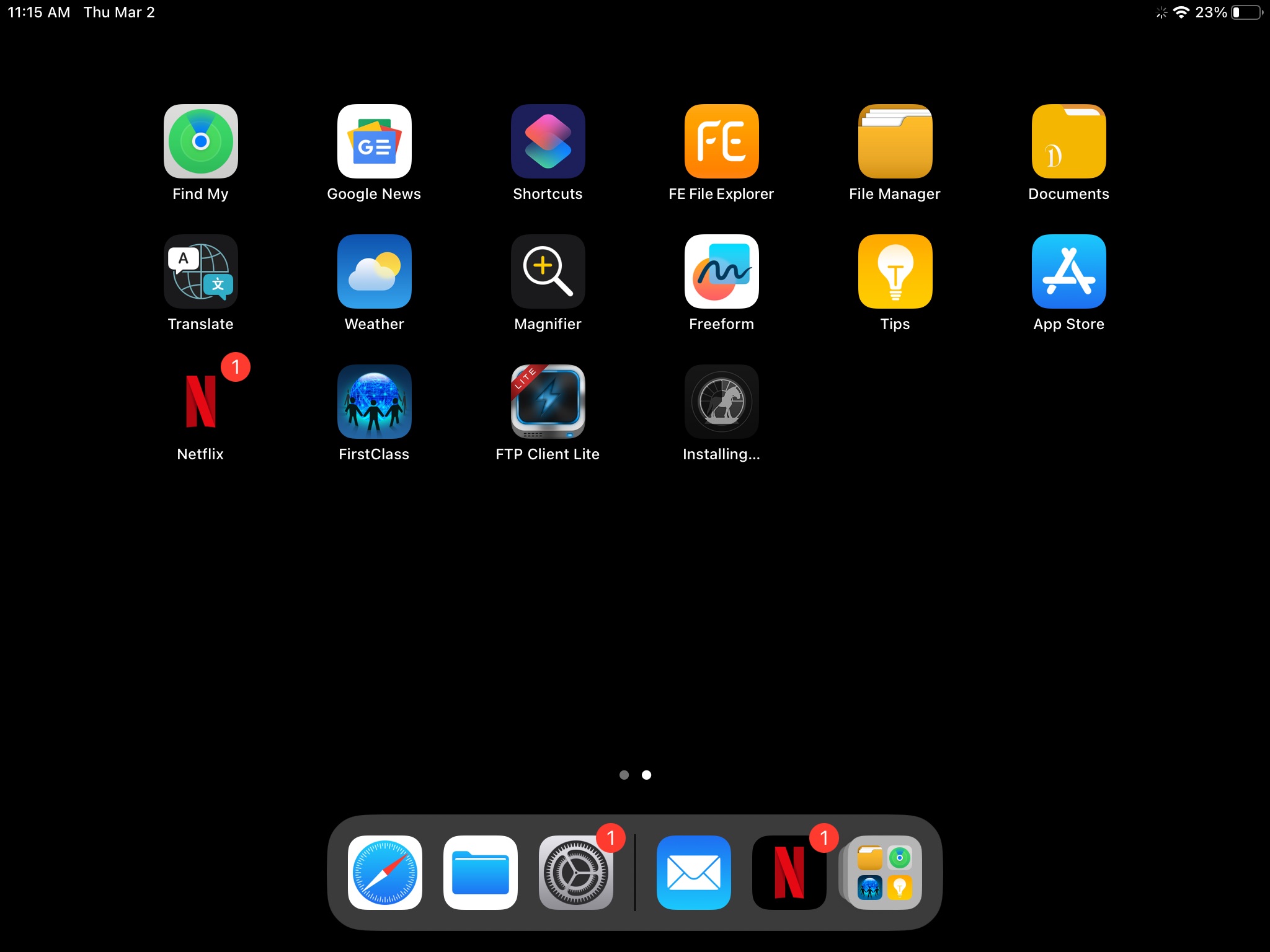
Alternative web store install:
- Tap on the orange install button
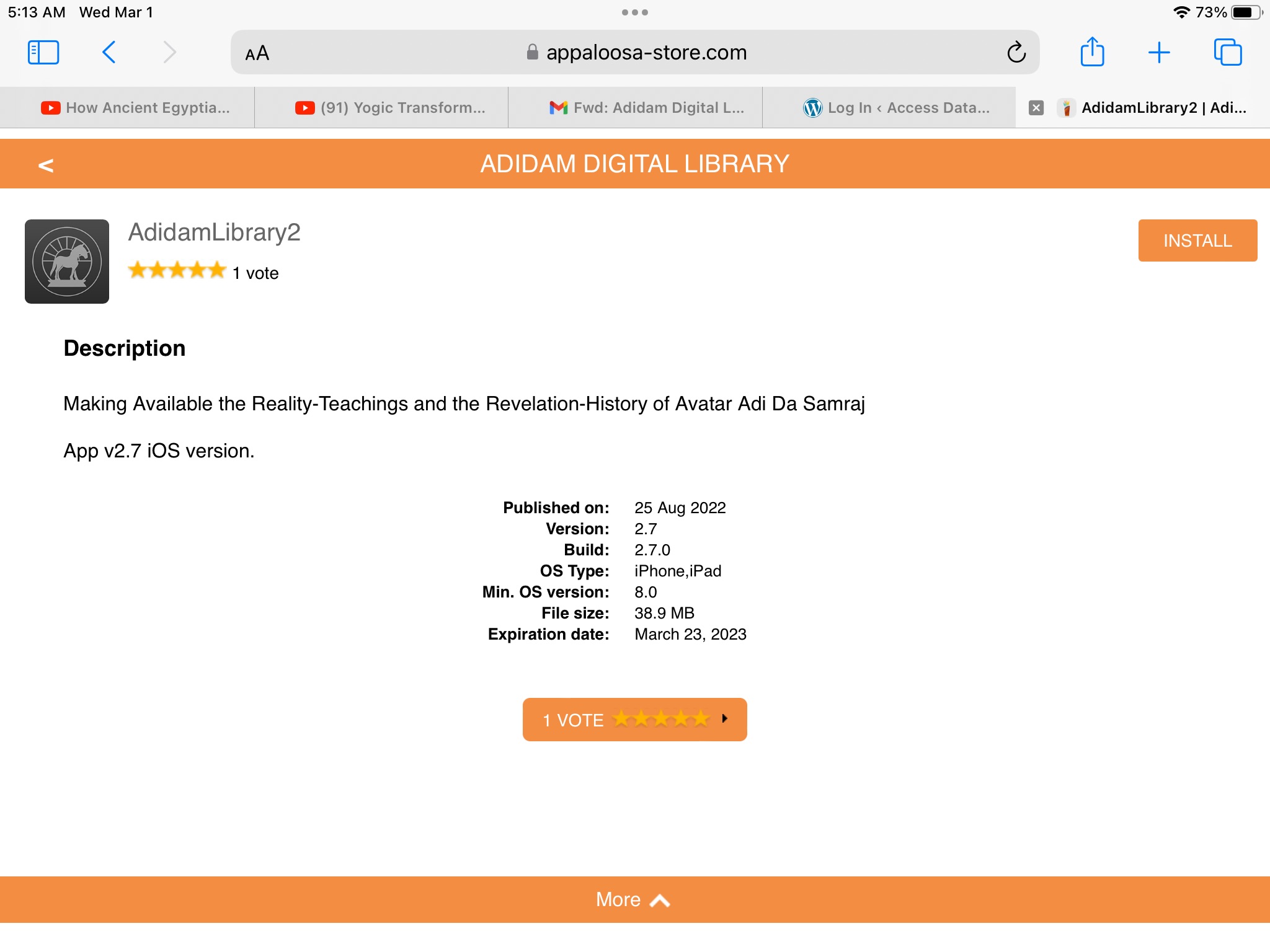
- When you see the light green bar that says: "Your application will be installed shortly" go back to the home page and look for the ADL icon installing on one or another page.
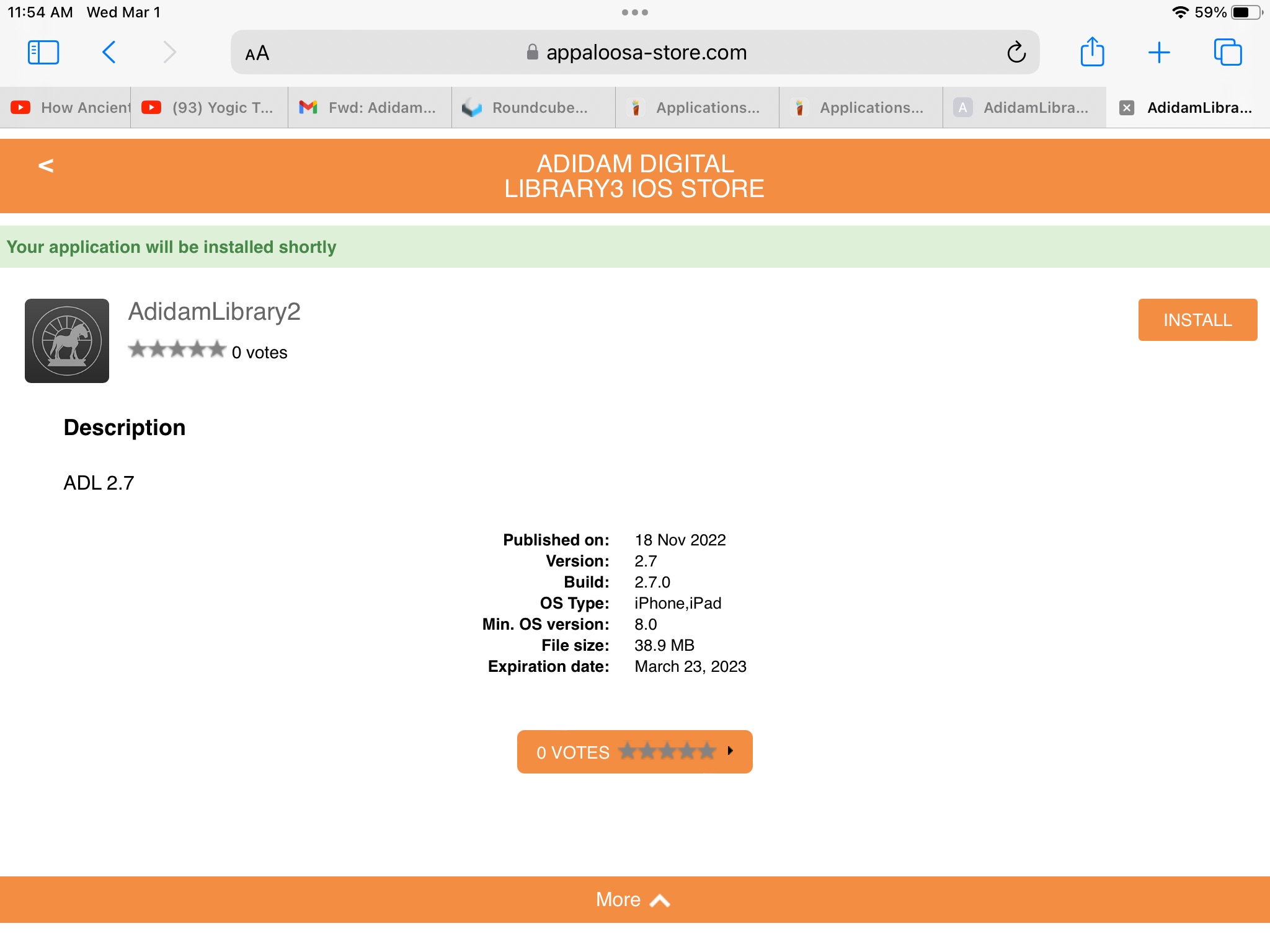
To install the ADL app on another device, go here on your next device, login again, and follow the same steps to install.
Back to Home Thank you for supporting The Dawn Horse Press!

"Touch My Divine Heart, and I Will Widen You To God-Knows-Where."
—Adi Da Samraj, from The Dawn Horse Testament, forthcoming.
